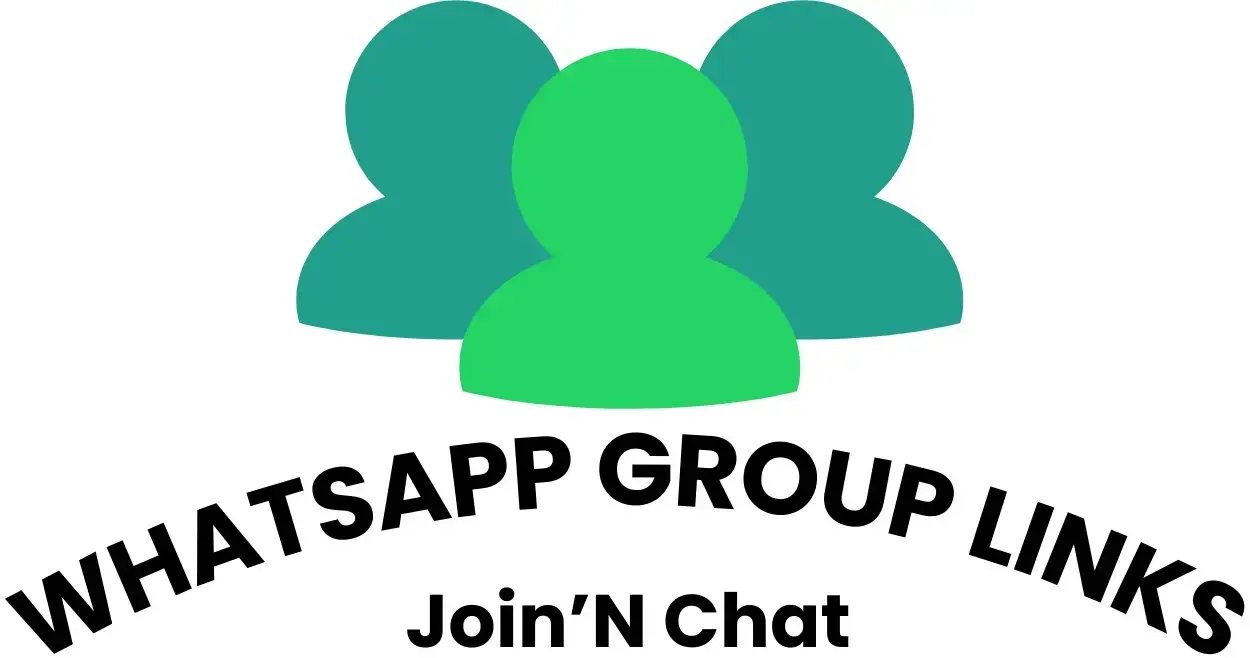How to Create WhatsApp Broadcast Group: Step-by-Step Guide India

Are you tired of forwarding the same message to dozens—or even hundreds—of contacts on WhatsApp? Wish there was a smarter, more efficient way to reach your customers, friends, or community all at once? If you’ve ever wondered how to create WhatsApp broadcast group and make your communication seamless, you’re in the right place.
In this comprehensive guide, tailored for Indian users, we’ll decode everything about WhatsApp broadcast: how to set it up on Android and iPhone, the differences between broadcast and groups, business tips, limits, and how to send messages—even without saving numbers. Let’s dive in and transform the way you connect!
What is a WhatsApp Broadcast?
A WhatsApp broadcast allows you to send a message to multiple contacts at once, but unlike a group, each recipient receives the message as a private chat. Replies come back only to you, not to the whole list. This is a game-changer for businesses, teachers, event organizers, and anyone who wants to communicate efficiently without spamming everyone with group notifications.
Why Use WhatsApp Broadcast in India?
-
Reach large audiences instantly: Perfect for festival greetings, business promotions, updates, or school announcements.
-
Maintain privacy: Recipients don’t see each other’s numbers or replies.
-
Professional touch: Looks like a personal message, boosting engagement and trust.

WhatsApp Broadcast vs Group: What’s the Difference?
| Feature | WhatsApp Broadcast | WhatsApp Group |
|---|---|---|
| Message visibility | Only to each recipient | Visible to all members |
| Replies | Only you see replies | Everyone sees replies |
| Privacy | High (contacts hidden) | Low (contacts visible) |
| Use case | Announcements, marketing | Discussions, teamwork |
| Limit | 256 contacts per list | 1024 members per group |
If you want to send information without starting a group chat, broadcast is your best friend.
How to Create WhatsApp Broadcast Group: Step-by-Step
On Android
-
Open WhatsApp.
-
Go to the Chats screen.
-
Tap the three vertical dots (menu) in the top right.
-
Select New broadcast.
-
Choose the contacts you want to add (up to 256).
-
Tap the checkmark to create your broadcast list.
Now you’re set! Type your message and hit send. Each contact receives it as a personal message.
On iPhone
-
Open WhatsApp.
-
Tap Broadcast Lists in the top left of the Chats screen.
-
Tap New List at the bottom.
-
Select contacts (up to 256).
-
Tap Create in the top right.
Your list is ready. Send your broadcast message, and each recipient gets it privately.
On WhatsApp Business
If you’re using WhatsApp Business, the process is nearly identical:
-
Go to Chats > More options > New Broadcast.
-
Select contacts, tap the checkmark, and start broadcasting.
You can also use labels to organize customers and send targeted broadcasts, which is especially handy for businesses.
How to Send Broadcast Message on WhatsApp iPhone
-
Follow the steps above to create a broadcast list.
-
Open the list, type your message, and send.
-
Only those who have saved your number in their contacts will receive the message.
WhatsApp Broadcast Without Saving Number: Is It Possible?
By default, WhatsApp only delivers broadcast messages to contacts who have saved your number. If you want to send a broadcast without saving numbers, you’ll need the WhatsApp Business API or third-party solutions, which are typically used by medium to large businesses for marketing and customer engagement.
For regular users: All recipients must have your number saved for the broadcast to work.
WhatsApp Broadcast Limit: How Many Contacts Can You Add?
-
Standard WhatsApp & WhatsApp Business App: 256 contacts per broadcast list.
-
WhatsApp Business API: Scales up to thousands or even unlimited contacts, depending on your business tier.
If you need to reach more people, create multiple broadcast lists or upgrade to the API.
WhatsApp Business Broadcast Limit
-
Level 1: 1,000 unique users per 24 hours
-
Level 2: 10,000 unique users per 24 hours
-
Level 3: 100,000 unique users per 24 hours
-
Level 4: Unlimited (with API)
Messages over the limit are queued and sent after 24 hours.
How to Create WhatsApp Broadcast Group Without Adding Contacts
Currently, you can’t create a broadcast list without selecting contacts. However, you can add or remove contacts from your broadcast list at any time. For businesses, the API allows sending to numbers not saved in your phone, provided you have consent.
Where to Find Old Broadcast List in WhatsApp Android
-
Open WhatsApp.
-
Tap the three dots (menu) > Broadcast Lists.
-
Here, you’ll see all your previous broadcast lists. Tap any to view or edit.
WhatsApp Broadcast List Not Showing? Here’s What to Do
If your broadcast list isn’t visible:
-
Make sure you’re on the main Chats screen.
-
On Android, tap the menu and look for Broadcast Lists.
-
On iPhone, tap Broadcast Lists at the top left.
If it’s still missing, update your app or restart your phone.
How to Edit or Delete a WhatsApp Broadcast List
-
Open the broadcast list.
-
Tap the list name or info icon.
-
Add or remove contacts as needed.
-
To delete, tap and hold the list, then select Delete.
How to Create WhatsApp Broadcast Group on iPhone
This is a common search in India! Just remember:

-
Open WhatsApp.
-
Tap Broadcast Lists > New List.
-
Add contacts and tap Create.
You’ve just learned how to create WhatsApp broadcast group on iPhone!
How to Create WhatsApp Broadcast Group on Android
Similarly, for Android:
-
Open WhatsApp.
-
Tap the menu (three dots) > New broadcast.
-
Select contacts and tap the checkmark.
You now know how to create WhatsApp broadcast group on Android!
Tips for Effective WhatsApp Broadcast Messaging
-
Personalize your message: Use the recipient’s name or tailor content for better engagement.
-
Respect privacy: Don’t over-message or spam.
-
Time your messages: Send at appropriate times, especially for business or festive greetings.
-
Segment your lists: Create different lists for different audiences (e.g., customers, friends, family).
-
Track responses: Replies come as individual chats—great for personal follow-up.
WhatsApp Broadcast vs Group: Quick Comparison
| Feature | Broadcast List | Group Chat |
|---|---|---|
| Privacy | High | Low (all members visible) |
| Replies | Only sender sees | All members see |
| Use Case | Announcements, promos | Discussions, teamwork |
| Limit | 256 contacts/list | 1024 members/group |
Frequently Asked Questions
How to set up a broadcast group on WhatsApp?
To set up a broadcast group on WhatsApp, open the app, go to the Chats screen, and tap on the menu (three dots) on Android or “Broadcast Lists” on iPhone. Select “New broadcast” or “New List,” choose the contacts you want to add, and tap create. Now you can send messages to all selected contacts at once, and each will receive it as a private message.
What is the difference between WhatsApp broadcast and group?
A WhatsApp broadcast sends your message individually to each recipient, and replies come back only to you. In a WhatsApp group, all members can see each other’s messages and replies, making it more suitable for discussions rather than announcements.
Can I create a broadcast group on WhatsApp without adding contacts?
No, you cannot create a broadcast group without selecting contacts. WhatsApp requires you to choose at least one contact when creating a broadcast list.
Can you create a BCC group in WhatsApp?
WhatsApp broadcast lists work like a BCC (Blind Carbon Copy) function. When you send a broadcast, each recipient receives the message privately and cannot see who else received it.
How many contacts can I add to a WhatsApp broadcast group?
You can add up to 256 contacts to a single broadcast list on both WhatsApp and WhatsApp Business app. For larger lists, you’ll need to create multiple broadcast lists or use the WhatsApp Business API.
Why are some contacts not receiving my broadcast messages?
Only contacts who have saved your number in their phone will receive your broadcast messages. If someone hasn’t saved your number, they won’t get the broadcast.
How do I find and manage old broadcast lists in WhatsApp?
On Android, tap the menu (three dots) and select “Broadcast Lists” to view and manage your existing lists. On iPhone, tap “Broadcast Lists” at the top of the Chats screen.
Can I send a broadcast message on WhatsApp without saving the recipient’s number?
No, on the regular WhatsApp app, both you and the recipient must have saved each other’s numbers for a broadcast message to be delivered. The WhatsApp Business API allows more flexibility for businesses.
Is there a way to increase the WhatsApp broadcast limit?
The standard limit is 256 contacts per broadcast list. To reach more people, create multiple lists or use WhatsApp Business API, which offers higher limits for verified businesses.
How do I edit or delete a WhatsApp broadcast group?
Open the broadcast list, tap on the list name or info icon, and add or remove contacts as needed. To delete a broadcast list, tap and hold the list, then select “Delete.”
Real-World Example: Using WhatsApp Broadcast for Business in India
Imagine you run a boutique in Mumbai. You want to announce a festive sale to your loyal customers. Instead of creating a group (where everyone sees each other), you create a broadcast list. Each customer receives a personalized message, boosting your brand’s professional image and increasing the chance of a response.
Conclusion:
Mastering how to create WhatsApp broadcast group can revolutionize your communication, whether you’re a business owner, teacher, or community leader in India. With the right approach, you can send updates, promotions, or important announcements efficiently and privately.
Ready to take your WhatsApp messaging to the next level? Try creating your first broadcast group today—on Android, iPhone, or WhatsApp Business. If you found this guide helpful, share it with friends or colleagues who need to up their WhatsApp game!